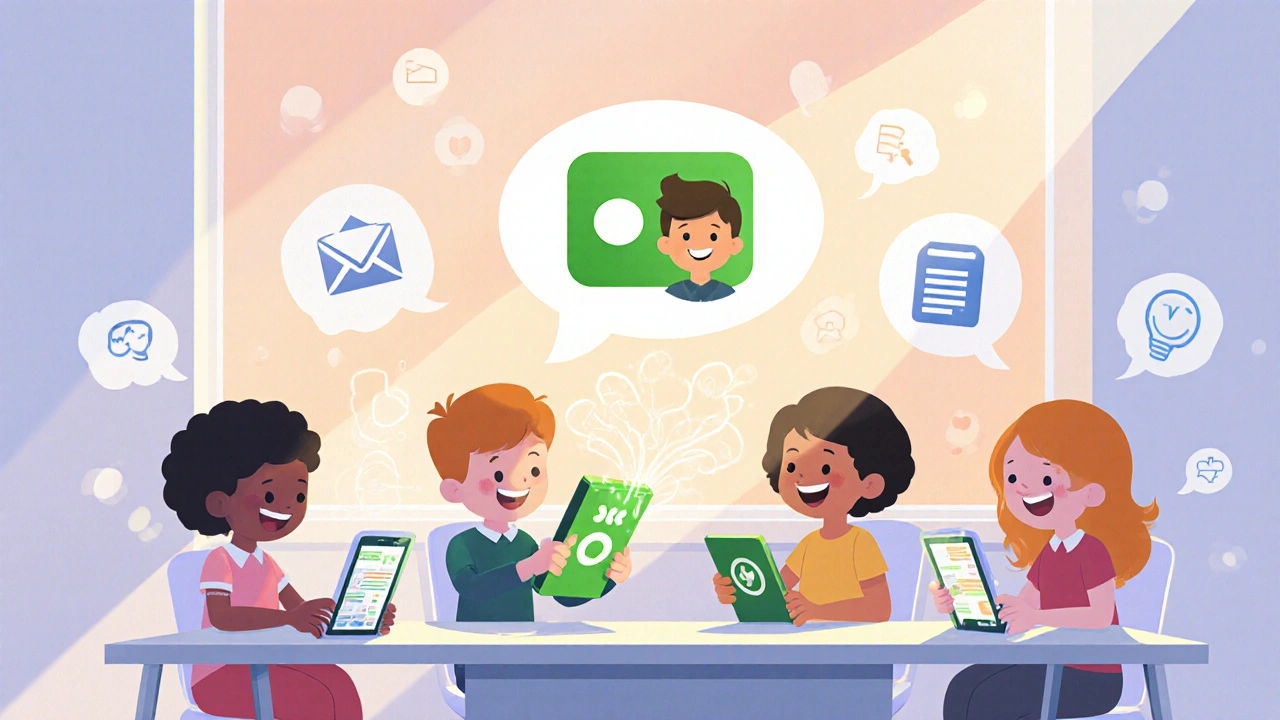Make Calls in Slack
When you make calls in Slack, you’re using internet-based voice technology to talk directly inside a workspace app that already handles messages, files, and tasks. Also known as Slack calling, this feature turns your team chat into a full phone system without switching apps or buying new phones. It’s not just a convenience—it’s a cost saver. Most teams pay for separate phone lines, softphones, and conferencing tools. With Slack calling, you get all of that in one place, using your existing internet connection.
Slack calling works by connecting to your VoIP provider through SIP or a built-in integration. You don’t need a desk phone. You don’t need a headset unless you want one. You just open Slack, click a contact, and hit call. Behind the scenes, it’s using the same tech that powers business phone systems: packetized audio, low-latency codecs, and secure signaling. That means call quality depends on your network—not on whether you’re in the office or on a train. If your Wi-Fi is solid, your call will be clear. If your internet is shaky, you’ll notice it fast. That’s why many teams pair Slack calling with wired connections or Wi-Fi 6 routers to keep audio stable.
What makes this different from Zoom or Teams calling? Slack is built for ongoing team workflows. You can jump from a message about a client issue to a quick call, then drop back into chat with the call log attached. No more lost context. No more switching between apps. It’s especially useful for remote teams, sales reps who need to call leads quickly, or support staff who handle high volumes of short calls. And because Slack integrates with CRMs, helpdesk tools, and calendar apps, you can auto-log calls, tag conversations, and track outcomes—all without leaving the app.
But it’s not magic. To make calls in Slack work well, you need the right setup. You must have a Slack Workspace with the Voice and Video Calling feature enabled (available on Pro and Enterprise plans). You need to link it to a VoIP provider that supports SIP trunking or use Slack’s native calling through your organization’s phone number. Some teams use ATAs to connect old desk phones to Slack via VoIP. Others use DECT headsets for hands-free calling across the office. And if you’re handling international calls, you’ll want to know which providers offer low-cost routes so you’re not paying $1 per minute to call your offshore team.
You also need to think about security. SIP registration can be targeted by brute-force attacks. If your Slack calling is connected to a public VoIP service, you need strong passwords, rate limiting, and maybe Fail2ban to block automated login attempts. And don’t forget compliance: if you record calls for training or legal reasons, you need consent features turned on—and Slack’s built-in recording must be configured correctly to avoid fines.
There’s no single way to make calls in Slack. Some teams use it for quick 2-minute check-ins. Others turn it into their main phone system, replacing landlines and traditional PBX hardware entirely. The key is matching the tool to your team’s rhythm. If your people are already in Slack all day, why make them jump to another app just to talk?
Below, you’ll find real setups, common mistakes, and fixes for audio problems, connection drops, and failed registrations. Whether you’re setting up Slack calling for the first time or trying to make it more reliable, these guides show you exactly what works—no theory, no fluff, just what you need to get calls working cleanly.