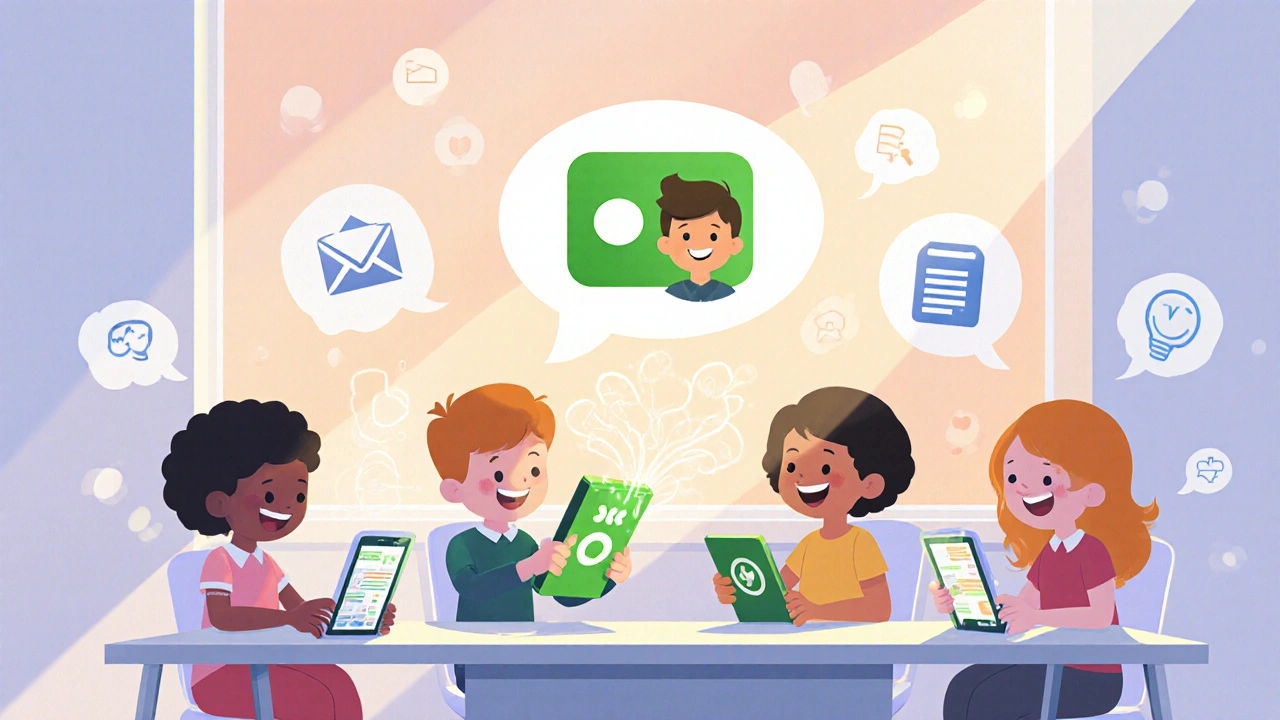Why Slack VoIP Integration Changes How Teams Talk
Imagine this: a customer sends a message in Slack asking about a delayed order. Instead of switching to a separate phone app, dialing a number, and then coming back to Slack to log the call, you just click a button - and you’re talking to them right inside the chat. No tabs open. No app switching. No lost context. That’s what Slack VoIP integration does. It turns your messaging platform into a full phone system, without ever leaving the window you’re already in.
This isn’t a fancy add-on. It’s a productivity fix. Teams that used to juggle Slack, Zoom, and their office phone system now handle everything in one place. According to Ringover’s 2023 case studies, companies using Slack VoIP integrations cut average response times by 37%. For sales teams chasing leads, that means faster replies and more closed deals. For support teams, it means fewer missed calls and less frustration.
How It Actually Works - No Tech Jargon
Slack doesn’t build its own phone system. Instead, it lets third-party VoIP providers connect to it. Think of Slack as the dashboard, and companies like Aircall, OpenPhone, or Ringover as the engine. When someone calls your business, the VoIP provider sends a notification to Slack. You see it pop up like a regular message. Click it, and the call connects - all inside Slack.
Behind the scenes, it uses Slack’s Events API and OAuth 2.0 to link securely. The call data - who called, how long it lasted, whether it went to voicemail - gets logged automatically in the chat thread. Voicemails are transcribed using AI. Most providers hit 85-92% accuracy on English voicemails. OpenPhone, for example, gets 91.7% accuracy. That means you can read a voicemail instead of listening to it while walking to your desk.
You need a paid Slack plan - Standard, Plus, or Enterprise Grid - to use these integrations. Free Slack accounts don’t support them. The setup takes minutes. You go to the Slack Marketplace, find your VoIP provider, click ‘Add to Slack,’ and follow the prompts. Most teams get basic calling working in under 10 minutes.
Who’s Best for Your Team? Top 5 Providers Compared
Not all Slack VoIP integrations are the same. Some are built for sales teams. Others are made for support desks. Here’s what the top five do best:
| Provider | Best For | Key Feature | Accuracy (Voicemail Transcription) | Mobile Slack Calling? |
|---|---|---|---|---|
| Aircall | Call centers and sales teams | Real-time alerts for call status, contact creation | 88% | No - requires separate app |
| Ringover | Teams needing AI insights | Empower AI summarizes calls and detects sentiment | 90% | Partial - needs app setup |
| OpenPhone | Customer support and SMBs | Missed calls, voicemails, and SMS all in Slack | 91.7% | Yes - with mobile app |
| JustCall | Teams wanting all-in-one comms | Power dialing, SMS, and voice in one tool | 87% | Yes |
| Net2Phone | Enterprise workflows | Call forwarding and automated routing | 85% | Yes |
OpenPhone stands out if you want SMS and voicemail in the same place. Ringover leads if you care about AI summarizing conversations. Aircall is the go-to for large teams with high call volumes. JustCall and Net2Phone are strong if you need to dial dozens of leads a day.
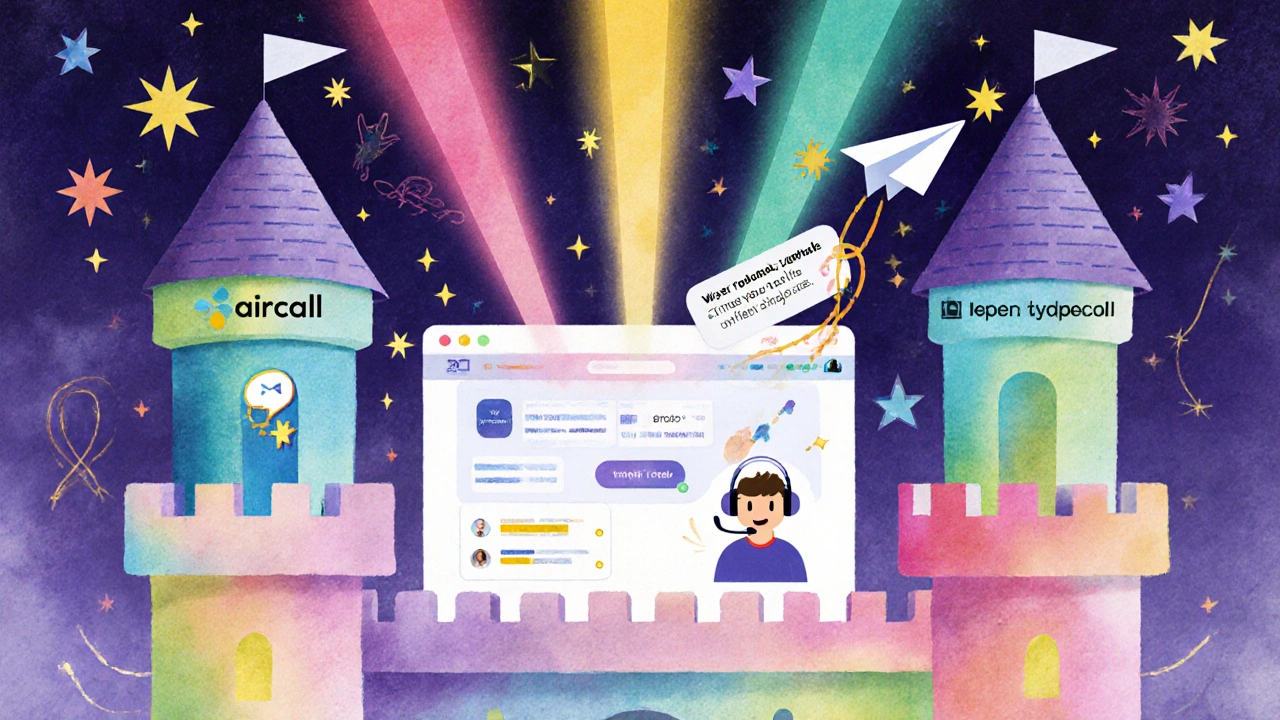
Real Benefits - What Users Actually Say
People don’t just like these tools - they rely on them. A sales team in Austin reported saving 1.7 hours per day because they stopped switching between apps. A support team in Berlin said they avoided 37 customer escalations in one quarter just by seeing missed calls in Slack.
One startup with 45 employees cut their average customer response time from 47 minutes to 8 minutes after switching to OpenPhone. That’s not a coincidence. When the call info shows up right next to the customer’s message, your team knows exactly what was said before, what was promised, and what’s next.
But it’s not perfect. Some users complain about notification overload. If every call, even failed ones, pings your main channel, it becomes noise. The fix? Create dedicated Slack channels. For example: #calls-sales, #calls-support, #voicemails. Then set up rules so only important events show up in your main workspace.
Another common complaint: mobile calling doesn’t work the same as desktop. Slack’s mobile app doesn’t let you click-to-call from a message. But providers like OpenPhone and JustCall offer their own mobile apps that sync with Slack. You still get the call in Slack, but you answer it through their app.
What You Can’t Do - And Why It Matters
Slack VoIP isn’t magic. It has limits. First, if Slack goes down - which happened in July 2023 - your phone system goes with it. That’s a single point of failure. Experts like David Chen at No Jitter warn that businesses relying only on Slack for calls risk being offline during outages. The fix? Have a backup plan. Keep a personal phone number handy, or use a secondary VoIP provider that doesn’t depend on Slack.
Second, CRM integration is patchy. If you use Salesforce or HubSpot, you might need Zapier to connect call logs to customer records. Native integration isn’t always there. That means extra setup and potential data gaps.
Third, security. If voicemail transcriptions or call logs end up in a public Slack channel, sensitive customer info can leak. One company in 2024 accidentally posted a transcription of a medical consultation in a public channel. The fix? Restrict permissions. Only allow call notifications in private channels. Use Slack’s Enterprise Key Management for encryption if you’re handling GDPR-regulated data.
How to Set It Up - Step by Step
Here’s how to get calling working in Slack in under 30 minutes:
- Choose a provider - Pick one that fits your team size and needs. OpenPhone for SMBs, Aircall for sales, Ringover for AI features.
- Go to Slack Marketplace - In Slack, click the app icon in the top bar, search for your provider (e.g., "OpenPhone"), and click "Add to Slack".
- Connect your phone number - Follow the provider’s setup. You’ll need to verify your number and choose how calls are routed (e.g., ring all team members, or just the on-call person).
- Set up notifications - Create a private channel like #voip-alerts. Tell the app to send call alerts, voicemails, and missed calls there. Avoid spamming your main channel.
- Train your team - Show them how to click the call button in a message, how to check voicemails, and where to find call logs. Most teams get comfortable in half a day.
Net2Phone says 92% of their customers set this up themselves without IT help. You don’t need to be a tech expert. Just follow the steps, and you’ll be calling from Slack before lunch.
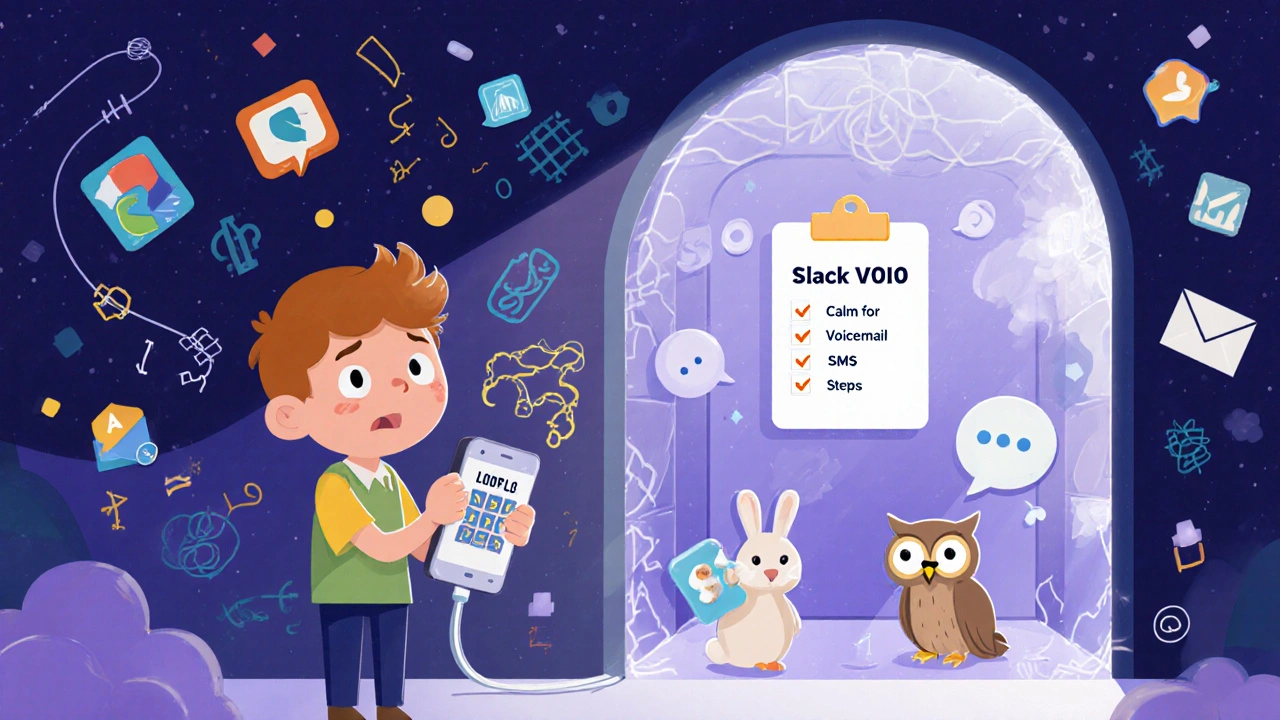
What’s Coming Next - AI Is Taking Over
The next big wave isn’t just making calls in Slack. It’s making smarter calls.
Ringover already uses AI to summarize conversations and detect if a customer is frustrated. JustCall is planning to auto-generate Slack threads with action items after every call. OpenPhone is adding AI that recognizes medical or legal terms in voicemails - hitting 92.4% accuracy for industry jargon.
Gartner predicts that by 2025, Slack will use machine learning to filter out irrelevant alerts. If you never answer calls from a certain number, Slack will stop bothering you. If you always follow up on voicemails from clients, it’ll highlight those first.
By 2026, Forrester says 65% of Slack VoIP setups will include real-time AI during calls - like a virtual assistant whispering suggestions in your ear (via headphones) about what to say next, based on the customer’s history.
Should You Use It?
If your team spends more than 30 minutes a day switching between apps to make calls, yes. If you handle customer inquiries through Slack and phone, yes. If you’re a startup, sales team, or support desk - absolutely.
But if you’re a small team that rarely takes calls, or if you already use Zoom or Microsoft Teams as your main phone system, this might be overkill. Don’t force it. The goal isn’t to use every tool - it’s to reduce friction.
Slack VoIP integration isn’t about having the fanciest tech. It’s about making communication faster, quieter, and smarter. The best teams aren’t the ones with the most features. They’re the ones who never lose context.
Still Have Questions?
Can I make calls from Slack on my phone?
Yes, but not directly through the Slack app. You need to use your VoIP provider’s mobile app (like OpenPhone or JustCall), which syncs with Slack. When someone calls, you’ll get a notification in Slack, and you answer through the provider’s app. The call log and transcript still appear in Slack.
Do I need a paid Slack plan?
Yes. Slack VoIP integrations only work with Standard, Plus, or Enterprise Grid plans. Free Slack accounts don’t support third-party calling apps.
Is Slack VoIP secure for customer data?
It can be, but only if configured properly. Never send call logs or voicemails to public channels. Use private channels and enable encryption. Providers like Aircall and Ringover comply with GDPR and include automated call recording disclosures. Always review your provider’s security documentation.
What happens if Slack goes down?
Your Slack-based calling stops working. That’s why it’s critical to have a backup. Keep a personal phone number or use a secondary VoIP system that doesn’t rely on Slack. Many teams use their provider’s standalone app as a fallback.
Can I use Slack VoIP with my existing phone number?
Yes. Most providers let you port your existing number or get a new one through them. You can keep your current business number and route all calls through Slack. The number stays the same - you just answer calls from your computer.
How much does it cost?
Costs vary. OpenPhone starts at $15/user/month. Aircall starts at $25/user/month. Ringover’s AI features cost extra - $29/user/month. Most include unlimited calling in the U.S. and Canada. International calls cost extra. Compare pricing on each provider’s website - many offer 7-14 day free trials.