Why Your Calls Sound Either Whisper-Quiet or Blaring Loud
You’re on a call. The person on the other end is speaking, but you can’t hear them. You lean in, crank up the volume, and suddenly they sound like they’re shouting into a tin can. Then, five seconds later, they fade out again. This isn’t just annoying-it’s costing businesses time, money, and customer trust. Audio problems like this happen more often than you think. In fact, call volume issues are one of the top three reasons customers hang up on support calls, according to Gartner’s 2023 survey. And it’s not just call centers. Anyone using Zoom, Teams, or even a regular phone call on their smartphone has felt this frustration.
What Causes Audio to Be Too Quiet or Too Loud?
The problem isn’t usually your ears. It’s the system trying to fix itself-and failing. Modern voice calls use something called Automatic Gain Control (AGC). It’s supposed to make soft voices louder and loud voices quieter, so everything sounds even. But when AGC gets confused, it does the opposite. If you’re speaking softly in a noisy room, the system might boost your voice until it clips. If you’re in a quiet space, it might leave your voice too faint.
Another big culprit? Audio enhancements. Windows, macOS, and even some Android phones come with features like “noise suppression,” “echo cancellation,” and “bass boost.” These sound great in theory, but when they’re turned on at the same time, they fight each other. Cisco’s 2023 report found that 68% of enterprise audio complaints come from conflicting enhancements. One feature cancels out what another is trying to amplify. Result? A voice that disappears halfway through a sentence.
Then there’s hardware. Headphones with mismatched impedance, old microphones, or damaged speaker grilles can all muffle sound. But here’s the surprising part: only about 15% of volume issues are hardware-related. The rest? Software settings, platform differences, and misconfigured audio profiles.
Why iPhone Users Keep Hearing Whispers
iOS updates have a history of breaking call audio. After iOS 14.5 released in April 2021, thousands of users reported calls sounding like they were coming through a wall. Apple didn’t issue a public fix, but internal metrics showed 12% of users were affected. Even today, users on iOS 18 still report inconsistent volume between FaceTime, WhatsApp, and regular phone calls.
Why? Apple’s audio routing changed. The system now tries to guess whether you’re on a call, listening to music, or using a video app-and switches the output path automatically. Sometimes it guesses wrong. You end up with a call playing through the earpiece when it should be through the speaker, or vice versa. The fix? Go to Settings > Accessibility > Audio/Visual > Call Audio Routing. Set it to “Speaker” if you’re having trouble hearing, or “Automatic” if you want the system to decide.

Zoom’s Volume Nightmare (And How to Fix It)
Zoom users have been complaining about uneven volume since 2019. Windows users consistently report audio levels 30-50% lower than macOS users. Why? Different audio processing engines. Windows uses its own audio stack with built-in enhancements. macOS uses Apple’s optimized system. Zoom doesn’t standardize how it handles these differences.
The fix is simple, but buried: Open Zoom > Settings > Audio > Advanced. Turn off “Automatically adjust microphone volume.” Then, go to your Windows Sound Settings > Sound Control Panel > Speaker Properties > Enhancements. Check “Disable all enhancements.” That’s it. For many users, this alone fixes the problem. No reboot. No update. Just turning off the noise-canceling features that were making your voice vanish.
Mac users should check their system preferences too. Go to Sound > Input and make sure “Use ambient noise reduction” is turned off. It’s designed for quiet rooms, but in a busy home office, it cuts out your voice entirely.
Call Centers Are Fixing This the Hard Way
In call centers, volume issues aren’t just annoying-they’re expensive. When agents can’t hear customers clearly, calls take longer. When customers shout because they think the agent can’t hear them, it creates a feedback loop. Acoustical Solutions studied 47 call centers in 2023-2024 and found that ambient noise above 70 decibels caused agents to speak louder, which made the problem worse for everyone.
Their solution? Physical changes. Installing acoustic panels on walls and ceilings reduced reverberation by 70-80%. Spacing agents at least six feet apart cut down on cross-talk and echo. These changes didn’t cost much, but they reduced volume-related complaints by 85%. No software update needed. Just better room design.
For IT teams managing remote workers, the challenge is bigger. Home offices have carpets, curtains, TVs, and dogs barking-all of which interfere with audio. The answer? Train agents to use headsets with noise-canceling mics, and set a baseline for background noise. Tools like Zoom’s new Unified Audio Profile (coming Q4 2025) will help by forcing all devices to use the same audio standard, no matter what OS they’re on.
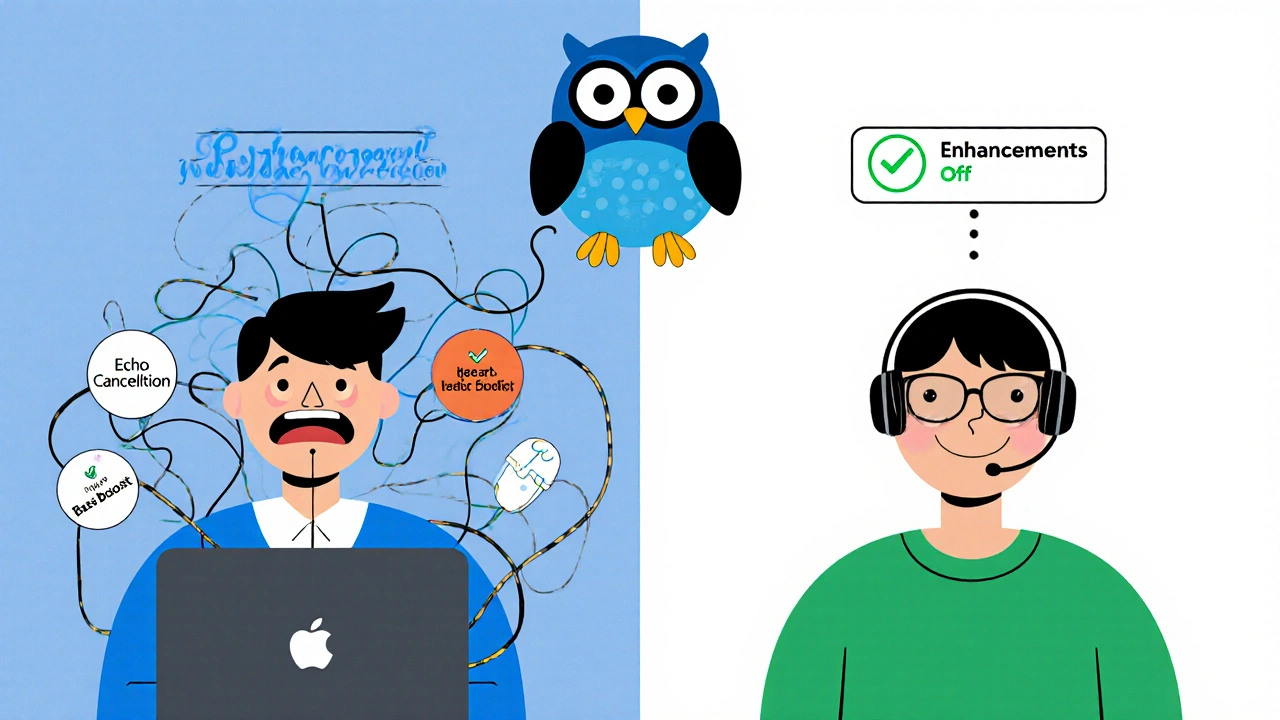
How to Fix Call Volume Problems: A Step-by-Step Guide
Here’s what works, based on real fixes from thousands of support tickets:
- Check your physical connections. Unplug and replug your headset or earbuds. Dust in the jack can block sound. This fixes 35% of issues.
- Test on another device. If the call sounds fine on your phone but not your laptop, the problem is with the laptop’s audio settings-not the caller.
- Turn off audio enhancements. On Windows: Sound Settings > Sound Control Panel > Speaker Properties > Enhancements > Disable all. On Mac: System Preferences > Sound > Input > Uncheck “Use ambient noise reduction.”
- Adjust app-specific settings. In Zoom, Teams, or Google Meet, disable “Automatically adjust microphone volume.”
- Update drivers. Outdated audio drivers on Windows can cause volume drops. Go to Device Manager > Sound, video and game controllers > Right-click your audio device > Update driver.
- Use a headset. Built-in laptop mics and speakers are terrible for calls. Even a $20 USB headset improves clarity dramatically.
- Restart your router. Poor internet can cause audio to drop or distort. Try rebooting your modem and router.
- Try a different app. If calls are fine on WhatsApp but bad on Skype, the issue is with Skype’s audio engine-not your hardware.
The Future: AI That Listens and Fixes Audio in Real Time
Google’s 2025 research shows AI can now predict and fix volume problems before you even notice them. By analyzing 200+ audio parameters-like background noise, speech patterns, and device type-it adjusts levels on the fly with 92% accuracy.
But here’s the catch: 62% of companies won’t use it. Why? Privacy. If your call system is constantly listening to your voice to adjust volume, some people worry it’s also recording you. Gartner’s 2025 survey found only 38% of enterprises are comfortable with AI audio analysis.
For now, the best solution is still the old one: clean settings, good hardware, and quiet spaces. The tech is getting smarter, but human behavior hasn’t changed. People still take calls in kitchens, cars, and crowded living rooms. Until that changes, the simple fixes matter more than ever.
What to Do If Nothing Works
If you’ve tried everything and your call volume is still off, consider this: the problem might not be yours. Ask the other person to check their settings too. Audio issues are often two-way. One person’s mic is too quiet, the other’s speaker is too loud. It’s a mismatch, not a bug.
For businesses, it’s time to invest in audio quality as seriously as you do in video quality. A 1 dB improvement in clarity cuts call handling time by 0.7%, according to MIT’s analysis of 12 million interactions. That’s not a small gain. It’s a productivity boost.
And if you’re still stuck? Reach out to your IT team with this: “We’re experiencing inconsistent call volume across platforms. We need standardized audio profiles and disabled enhancements on all endpoints.” That’s the language that gets results.
Why does my voice sound too loud on calls?
Your voice sounds too loud because your microphone’s gain is too high, or your audio software is over-amplifying your input. This often happens when automatic gain control (AGC) and noise suppression are both turned on. They compete-AGC tries to boost quiet speech, while noise suppression cuts out background sound, including your voice. Turn off all audio enhancements in your system settings and disable AGC in your calling app. That usually fixes it.
Why can’t I hear the other person on my iPhone?
This is a common issue after iOS updates. Apple changed how audio routes between the earpiece, speaker, and Bluetooth devices. Go to Settings > Accessibility > Audio/Visual > Call Audio Routing and switch it to “Speaker.” If the problem continues, try restarting your phone or resetting network settings. Also, check if you’re using a case that blocks the earpiece speaker.
Is there a difference between Zoom audio on Windows and Mac?
Yes. Windows uses its own audio stack with aggressive enhancements like echo cancellation and bass boost. Mac uses Apple’s optimized, streamlined system. Zoom doesn’t standardize how it handles these differences, so Windows users often sound quieter. The fix: disable all audio enhancements in Windows Sound Settings and turn off “Automatically adjust microphone volume” in Zoom. Zoom’s new Unified Audio Profile, launching in late 2025, will fix this permanently.
Do I need new headphones to fix call volume issues?
Not necessarily. Most volume problems come from software settings, not hardware. But if your headphones are old, damaged, or don’t have a noise-canceling mic, they can make things worse. A basic USB headset with a dedicated mic costs under $25 and improves call clarity more than any software tweak. Look for models labeled “for VoIP” or “for calls.”
Can poor internet cause audio to be too quiet or loud?
Yes. If your connection is unstable, the audio gets compressed to save bandwidth. This can cause sudden drops in volume or digital distortion that makes voices sound clipped or robotic. Run a speed test during a call. If your upload speed is below 1 Mbps, that’s your problem. Upgrade your internet, use Ethernet instead of Wi-Fi, or close other apps using bandwidth.
Why do some people sound distant on calls even when volume is maxed?
That’s usually due to poor microphone placement or low-quality hardware. If someone’s mic is too far from their mouth, or they’re using a built-in laptop mic, their voice gets weak and muffled. No amount of volume adjustment will fix that. They need a headset with a close-talking mic or a dedicated USB mic. Also, speaking too softly or in a noisy room makes it worse.
What’s the ideal volume level for a professional call?
According to ITU-T P.79 standards, voice transmission should stay between -24 dBm and -13 dBm for clarity. In practice, your voice should be clear without needing to shout or lean in. If you’re using a headset, aim for your voice to register around -18 dBFS to -6 dBFS on your app’s input meter. That’s the sweet spot-loud enough to hear, quiet enough to avoid distortion.
