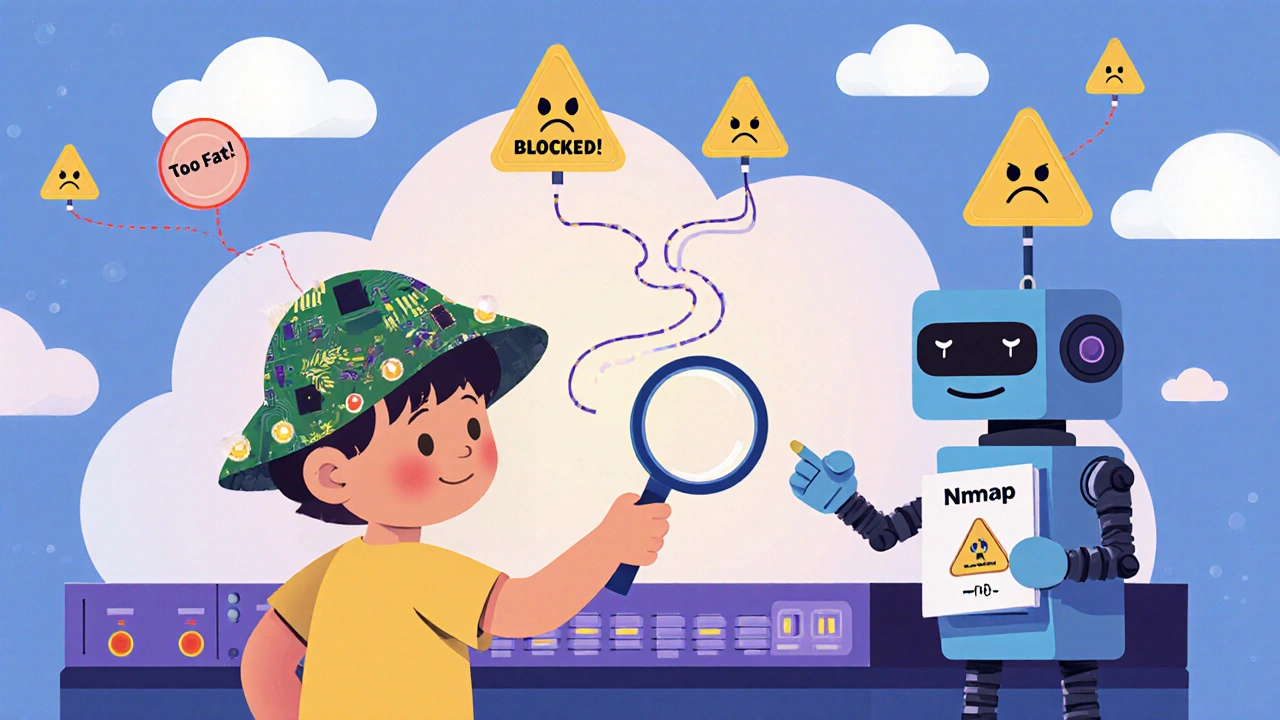Ever run a port scan and get nothing back? Not a single open port. No response. Just silence. You double-check the IP, make sure the target is online, tweak the settings-still nothing. It’s frustrating, especially when you know the system should be reachable. What’s going wrong? More often than not, it’s not the target. It’s you.
Why Your Port Scans Keep Failing
Most failed port scans aren’t caused by a firewall that’s too strong. They’re caused by mistakes in how the scan is set up. The tools themselves-like Nmap or Masscan-are powerful, but they’re not magic. If you use them the same way every time, you’ll keep getting the same results: blocked, flagged, or ignored. The biggest mistake? Using default settings. Nmap’s -T4 timing template sounds fast and efficient. It is-until you scan a network with modern defenses. That template sends packets too quickly. Most enterprise firewalls and cloud services like AWS Network Firewall or Azure Firewall detect that pattern within seconds. They don’t just block you-they log your IP and flag it as malicious. By the time you realize what happened, your scan is already blacklisted. Another common error is assuming that no response means a port is closed. That’s not true. A firewall can drop packets silently. If you see no response from a port, it’s not closed-it’s filtered. And filtered means something is actively blocking you. Misreading this leads to false conclusions and wasted time.The Top 5 Mistakes That Kill Port Scans
- Using the wrong timing template - Default settings like -T4 or -T5 are too aggressive. They generate too much traffic too fast. Even legitimate scans can trigger alerts. Use -T2 or -T3 for monitored networks. Slower scans are stealthier and more accurate.
- Scanning from a flagged IP - If your scan originates from an IP on a threat list (like Emerging Threats or Spamhaus), it’s blocked before it even reaches the target. Use a clean IP or route through a trusted proxy. Many testers fail because they don’t check their source IP reputation first.
- Ignoring network segmentation - In enterprise environments, systems are often isolated. You might think you’re scanning a server, but you’re actually hitting a DMZ or a jump host. Verify your target’s location in the network. Use traceroute or ping first to confirm connectivity.
- Scanning at the wrong time - Peak business hours mean more monitoring. ExtraHop’s 2024 report shows 83% of scans are detected during normal work hours. Try scanning during off-hours-late at night or early morning. Less traffic, less scrutiny.
- Not verifying connectivity before scanning - You’d be surprised how often people scan without checking if the target is reachable. Ping the IP first. If it doesn’t respond, your scan won’t either. Many beginners skip this step and blame the tool instead of their own setup.
Choosing the Right Scan Type
Not all port scans are created equal. The type you pick affects success rate dramatically. TCP SYN scan (-sS) is the most popular. It’s fast and doesn’t complete the connection, making it stealthier than a full TCP connect. But it fails 94% of the time against modern IDS/IPS systems using Suricata 4.1.8 or newer. If you’re scanning a cloud environment, this won’t work unless you slow it down and randomize timing. UDP scan (-sU) has a 59% failure rate. Why? UDP doesn’t require a handshake. If a port is closed, the target might not respond at all. That looks like a filtered port. Most firewalls drop UDP packets by default. Only use UDP scans if you’re specifically looking for services like DNS, SNMP, or DHCP. FIN, NULL, and Xmas scans manipulate TCP flags to bypass basic firewalls. They work well against old systems but fail against next-gen firewalls that inspect packet headers deeply. ExtraHop’s 2024 data shows these scans succeed only 29% of the time against modern defenses. Idle scan (-sI) is the stealthiest. It uses a third-party zombie host to bounce the scan. Success rate? 78% in enterprise networks. But it requires a very specific setup: a zombie host with predictable IP ID sequences. Most beginners don’t have access to one. It’s advanced, but if you’ve got the right conditions, it’s nearly undetectable.
How to Make Your Scans Work
Here’s what actually works in real-world scenarios:- Use randomized timing - Instead of -T2, try
-T2 --randomize-hosts. This scatters your scan across targets and timing, making it look like background noise. - Fragment packets - Use
-fin Nmap to split packets into smaller pieces. This can bypass simple DPI systems. Combine it with--mtu 16for better results. - Scan only what matters - Don’t scan all 65,535 ports. Focus on the top 100 or top 1,000. Most attacks target ports 22, 80, 443, 3389, 53. Scan those first. You’ll save time and reduce detection risk.
- Use SOCKS5 proxies - If your scan is being blocked at the source, route it through a proxy. Reddit user ‘SecurityN00b’ succeeded after switching from direct scanning to SOCKS5 tunneling through an approved outbound connection.
- Check firewall responses - Learn to read RST packets. A RST means the port is closed. Silence means filtered. Many testers confuse the two and assume they’ve found a live service when they haven’t.
What Experts Say About Failed Scans
Johannes Ullrich from SANS Institute says 57% of failed scans come from misreading TCP responses. He’s seen testers think a port is open because they got a RST-when that RST was actually generated by a firewall, not the target system. Dr. Chris Bailey from UCSD found that 64% of failed scans used default Nmap timing. He tested 120 penetration testers. Only 17% adjusted timing parameters. The rest relied on defaults-and got caught. Bruce Schneier points out something most overlook: cloud firewalls respond differently. AWS and Azure don’t just block scans-they adapt. If you scan from the same IP twice, the system learns your pattern and starts dropping your packets before they even reach the target.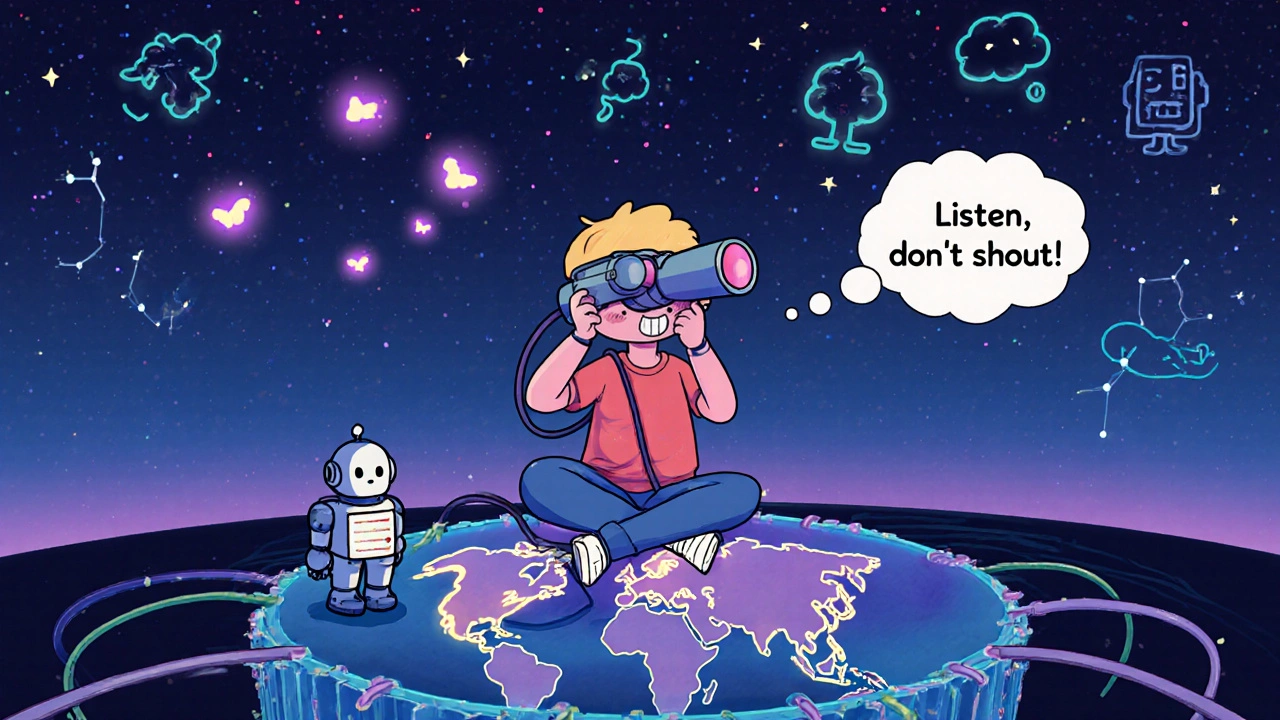
Tools and Settings That Actually Work
Here’s a real working command for scanning a monitored network:nmap -sS -T2 --randomize-hosts -f --mtu 16 -p 22,80,443,3389,53 --script=banner target-ip
This does five things:
- -sS: Uses SYN scan (fast and stealthy)
- -T2: Slow timing to avoid detection
- --randomize-hosts: Scans targets in random order
- -f --mtu 16: Fragments packets to bypass DPI
- -p 22,80,443,3389,53: Only scans high-risk ports
The Bigger Picture: Why Scanning Is Getting Harder
The truth? Port scanning is becoming less effective. Gartner predicts detection rates will hit 98.2% by 2026. Why? Machine learning now watches for tiny timing anomalies-down to 0.1 milliseconds. If your packets arrive 12ms apart instead of 15ms, the system flags it as unnatural. Many security teams are shifting to passive reconnaissance. Instead of sending packets, they monitor network traffic for signs of internal scanning. If someone inside the network is probing systems, they catch it without ever seeing an external scan. Even Nmap’s creator, Gordon Lyon, says future versions will include AI to mimic human-like scanning patterns. The goal isn’t to beat detection anymore-it’s to blend in.What to Do When Nothing Works
If you’ve tried everything and still get no results:- Check your source IP on AbuseIPDB or Spamhaus. If it’s listed, switch IPs.
- Use a different network. Try a VPN or a different ISP. Corporate networks often block outbound scanning.
- Test on a lab system first. Set up a VM with a firewall and try your scan there. If it fails in your controlled environment, it’ll fail in the wild.
- Consider passive methods. Use tools like Wireshark to monitor traffic from a nearby system. Sometimes, you learn more by listening than by probing.
Port scanning isn’t dead-but it’s not easy anymore. The days of running a quick nmap -A against a server and walking away are over. Success now requires patience, precision, and understanding how the network is defending itself.
Why does my Nmap scan show no open ports even when I know they’re open?
The most likely reason is that a firewall is dropping your packets silently. Nmap interprets no response as a filtered port, not closed. Check if your scan timing is too aggressive (use -T2 instead of -T4), if your source IP is flagged, or if the target is behind a cloud firewall like AWS Network Firewall that drops scans before they reach the system.
Can I scan a cloud server like AWS or Azure successfully?
Yes, but not with default settings. AWS Network Firewall blocks 91.7% of standard scans. Use slow timing (-T2), fragment packets (-f), and scan only common ports. Avoid scanning from IPs on threat lists. Even then, success isn’t guaranteed-cloud providers actively adapt to scanning patterns.
What’s the difference between a closed port and a filtered port?
A closed port responds with a RST (reset) packet, meaning the service isn’t running but the host is reachable. A filtered port shows no response at all-meaning a firewall or IDS is blocking your packets. Filtered doesn’t mean closed; it means blocked.
Is UDP scanning worth it?
Rarely. UDP scans have a 59% failure rate because most firewalls drop UDP packets by default. Only use them if you’re specifically looking for services like DNS (port 53), SNMP (161), or DHCP (67/68). For general scanning, stick to TCP.
How do I avoid getting my IP blocked during a scan?
Use slow timing (-T2 or -T3), randomize host order (--randomize-hosts), fragment packets (-f), and avoid scanning during business hours. Also, check your source IP on abuse databases like AbuseIPDB. If it’s flagged, switch to a clean IP or use a proxy.